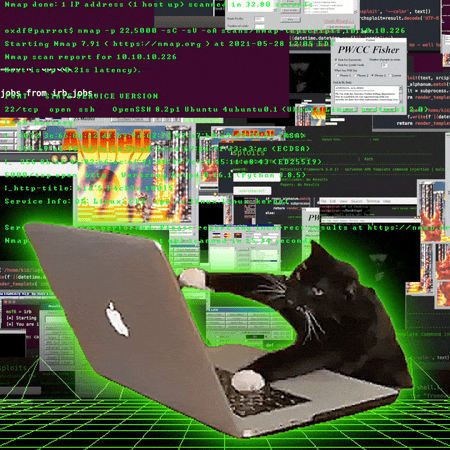35 Essential Windows Keyboard Shortcuts to Boost Your Productivity
Published on December 5, 2025 - 3 min read
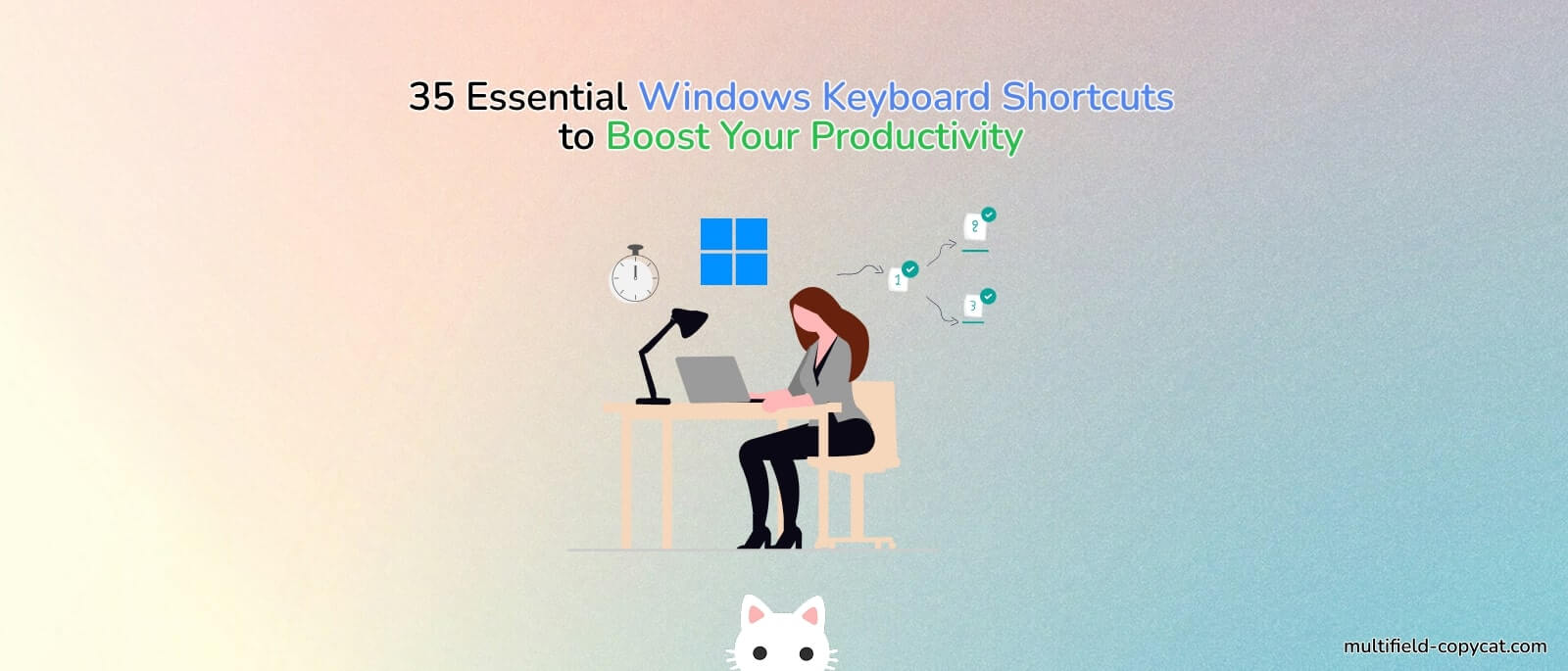
Whether you’re a developer, writer, or office power user, mastering Windows keyboard shortcuts can save you tons of time. Instead of clicking through menus, you can breeze through tasks with a few quick key combos — and once you get used to it, it’s hard to go back.
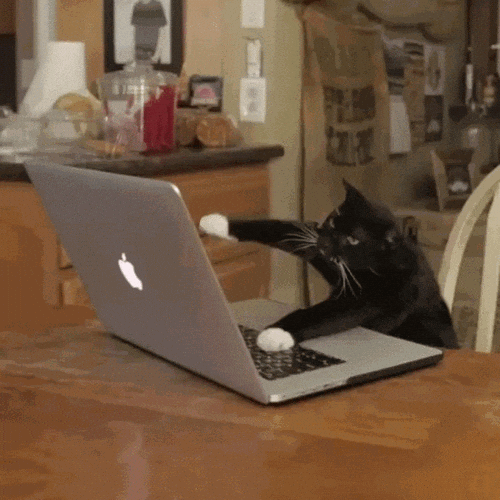
Here are some of the most useful Windows keyboard shortcuts you should know in 2025 👇
🧭 10 Basic Everyday Shortcuts
| Action | Shortcut |
|---|---|
| Copy | Ctrl + C |
| Paste | Ctrl + V |
| Cut | Ctrl + X |
| Undo | Ctrl + Z |
| Redo | Ctrl + Y |
| Select all | Ctrl + A |
| Find | Ctrl + F |
| Minimize current window | Windows + Down Arrow |
| Switch keyboard language | Alt + Shift |
| Quit current app | Alt + F4 |
⚡ 15 Productivity Power Shortcuts
| Action | Shortcut |
|---|---|
| Insert emojis | Windows + . (period) |
| Screenshot selection (Snip Tool) | Windows + Shift + S |
| Screenshot entire screen | PrtScn (Print Screen) |
| Open Clipboard History (Must be enabled once via Settings to use) | Windows + V |
| Open File Explorer | Windows + E |
| Switch between open apps | Alt + Tab |
| Switch tab forward in same window | Ctrl + Tab |
| Switch tab back in same window | Ctrl + Shift + Tab |
| Snap window left/right | Windows + Left / Right Arrow |
| Open new desktop | Windows + Ctrl + D |
| Close current desktop | Windows + Ctrl + F4 |
| Lock screen | Windows + L |
| Open Task Manager | Ctrl + Shift + Esc |
| Run Commands | Windows + R |
| Force quit app | Alt + F4 |
💻 10 Browser & Workflow Shortcuts
| Action | Shortcut |
|---|---|
| Open new tab | Ctrl + T |
| Reopen closed tab | Ctrl + Shift + T |
| Close current tab | Ctrl + W |
| Refresh page | Ctrl + R |
| Hard refresh (bypass cache) | Ctrl + F5 |
| Open new incognito window | Ctrl + Shift + N |
| Jump to a specific tab | Ctrl + 1–8 |
| Jump to last tab | Ctrl + 9 |
| Open Downloads | Ctrl + J |
| Open DevTools | F12, or Ctrl + Shift + I |
🌟 Bonus Tip: Automate Form Filling in Chrome
Even with shortcuts, repetitive form filling can slow you down.
If you often copy and paste the same input fields, check out MultiField CopyCat — a Chrome extension that lets you copy multiple input fields at once and paste them anywhere in seconds. You can even save and autofill your form data automatically.
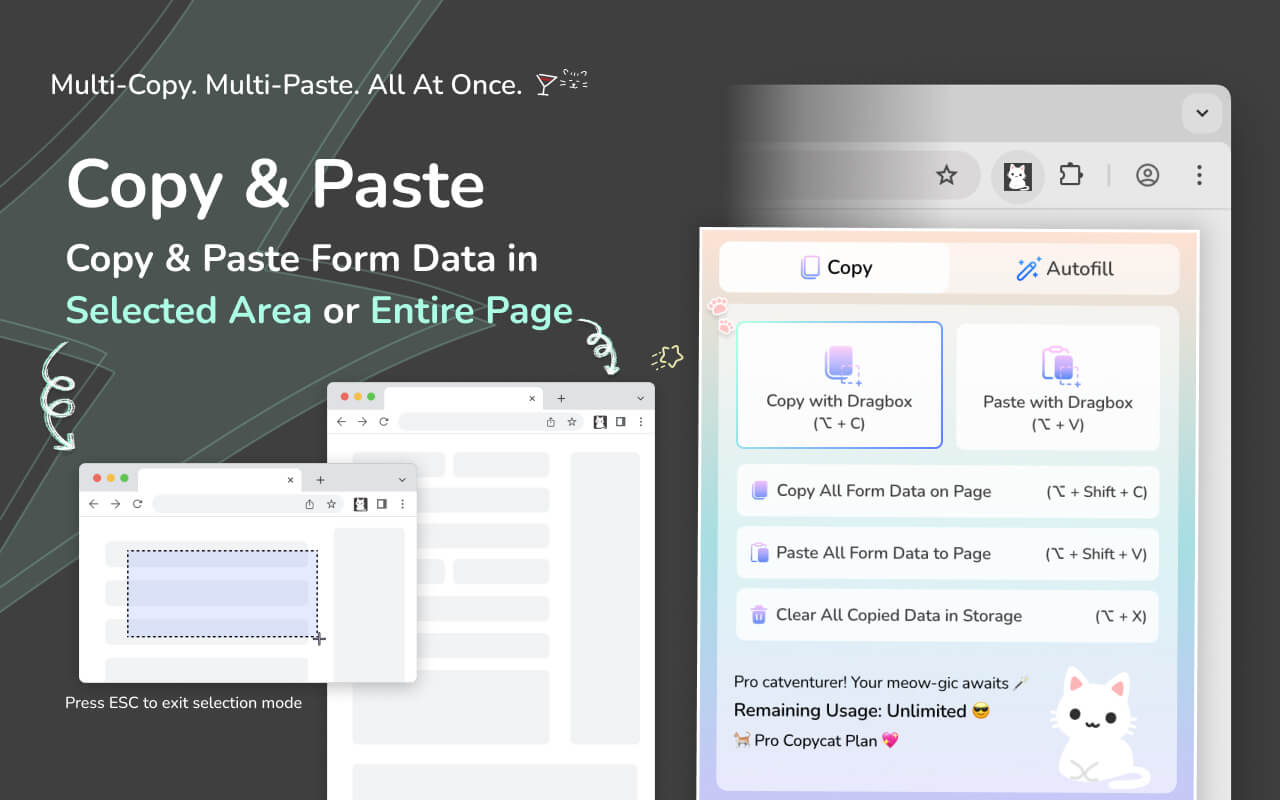
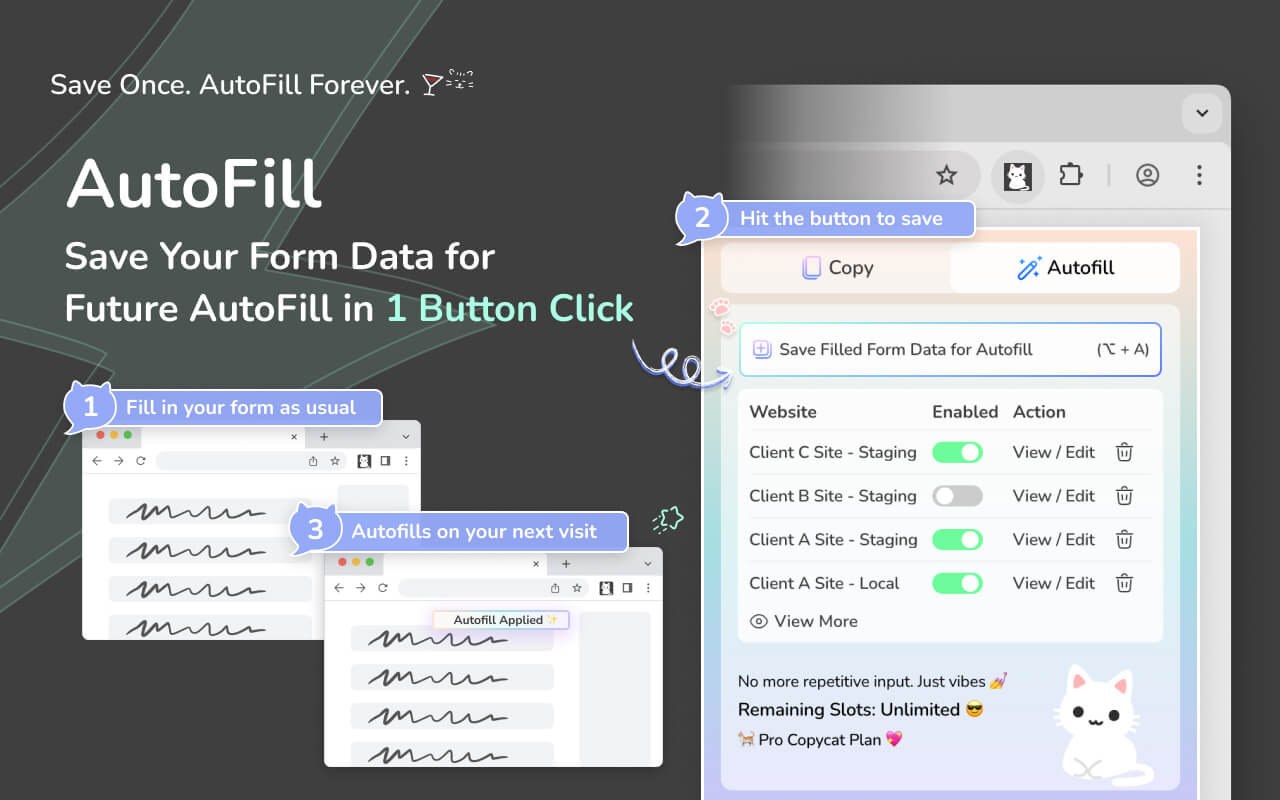
Default and customizable shortcuts are available to speed up your form filling process ⚡
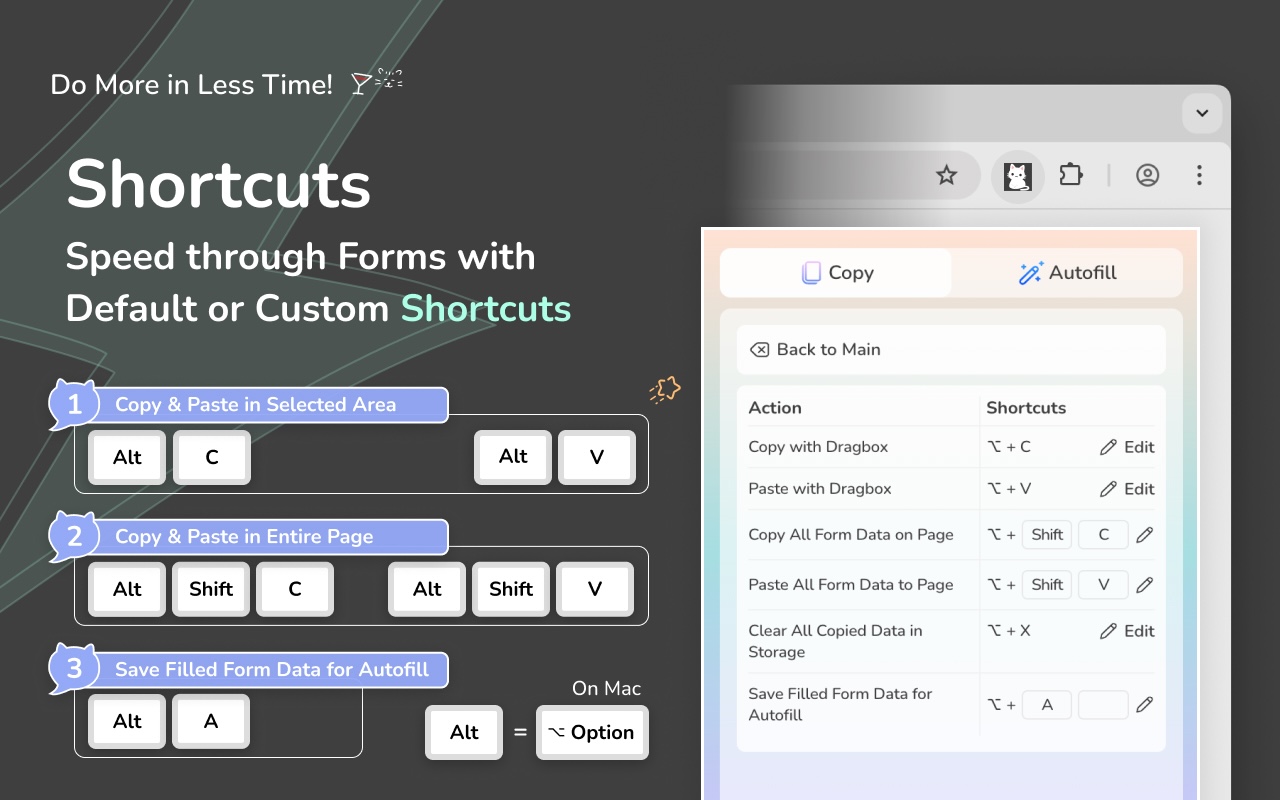
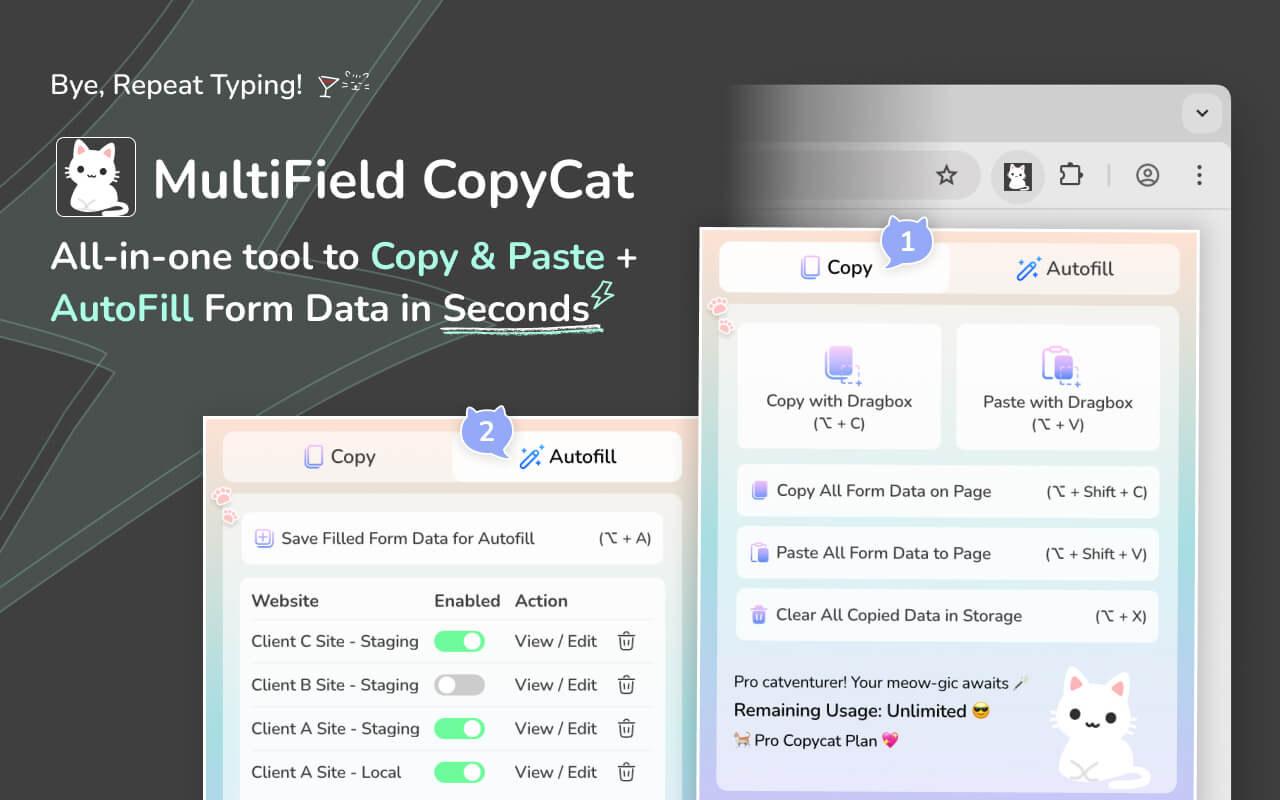
🚀 Final Thoughts
Windows shortcuts are one of the easiest ways to work faster, stay organized, and reduce mouse clicks. Combine them with tools like MultiField CopyCat, and you’ll level up your speed and workflow in no time.