8 Productivity Hacks to Fill Web Forms Faster
Published on December 20, 2025 - 4 min read
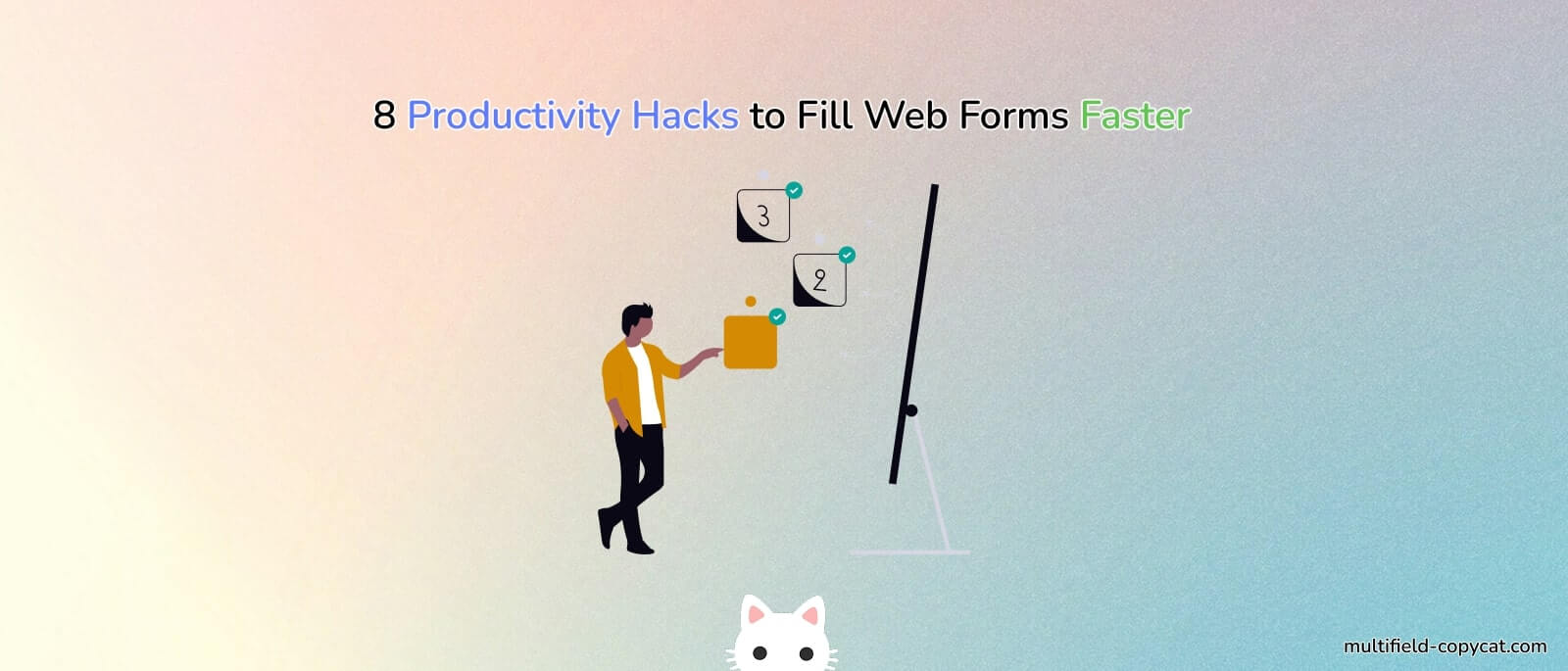
If your daily work involves surveys, CRM tools, admin portals, eshop backend dashboard, or any website with endless input fields, you know the pain: repetitive typing, copying the same data, switching tabs a hundred times a day, and trying to avoid mistakes.

The good news? With the right habits and tools, you can save HOURS every week.
Here are 10 practical productivity hacks for anyone who fills forms all day — simple tweaks that make a big difference.
⌨️ 1. Use Keyboard Shortcuts to Move Between Fields Faster
Instead of reaching for the mouse every time, use:
- Tab → next field
- Shift + Tab → previous field
- Ctrl/Cmd + A → select all
- Ctrl/Cmd + C / V → copy & paste
- Mac: Cmd + Shift + [, or Cmd + Shift + ] → switch tabs in same window
- Windows: Ctrl + Tab, or Ctrl + Shift + Tab → switch tabs in same window
You’ll be shocked how much time you save by avoiding the mouse.
✂️ 2. Create Reusable Text Snippets
If you type the same answers frequently:
- customer greetings
- boilerplate responses
- repeated message replies
- standard descriptions
Use a text expander or snippet tool. One shortcut → full paragraph inserted instantly, without repetitive typing.
💾 3. Save Your Most Common Form Data for Autofill
Many browsers have built-in autofill, but it doesn’t work well on custom forms, embedded forms, or dynamic admin panels.
A dedicated chrome extension like MultiField CopyCat lets you:
- fill a form once
- click “Save Filled Form Data for Autofill”
- autofills it next time you visit the page
(Save Form for Instant Autofill)
Perfect for repeated form entries like school systems, attendance records, QA form submission and internal workflows.
📋 4. Copy Multiple Form Fields at Once (Instead of One by One)
Manually copying 10–50 inputs is slow and error-prone.
With MultiField CopyCat, you can copy a group of selected fields or all field values on page instantly — then paste them on another page with the same structure.
Great for:
- duplicating test data
- transferring data or records
- filling multi-step forms
- surveys split into multiple pages
(Copy & Paste Multiple Form Fields with Dragbox)
(Copy & Paste All Form Data across Pages)
🖥️ 5. Use Browser Profiles to Separate Workflows
If you manage multiple accounts or projects, create separate browser profiles:
- different bookmarks
- different extensions
- different logins
- clean autofill data per profile
This reduces confusion and speeds up work dramatically.
📌 6. Keep Frequently Used Pages Pinned
Pin the websites you use every day in browser bookmarks or Slack channels:
- CRM
- dashboard
- admin panel
- internal system
- customer profile pages
Pinned tabs = instant access.
🗂️ 7. Use Template Data for Repetitive Forms
If you fill similar forms repeatedly (e.g., reports, applications, requests), prepare a template document containing:
- standard answers or replies
- repeated descriptions
- codes
- identifiers
Copy from the template instead of typing from scratch.
⚡ 8. Automate What You Can — Even Small Tasks Add Up
Even small automations can save minutes each day, which adds up to hours every month.
Consider automating:
- repetitive text entries or checkbox selection
- copying data between forms or pages
- form filling in CMS, CRM or QA testing
Tools like MultiField CopyCat (for form copying/autofill) or text-snippet tools can give you a powerful, time-saving workflow.
🏁 Final Tip: Streamline Your Form Workflow
Working with forms doesn’t have to be slow or frustrating. With the right shortcuts, automations, and tools, you can streamline even the most repetitive workflows — and regain hours each week.
If you want to speed up form copying, autofill, and repeated input tasks, try MultiField CopyCat, built specifically for people who deal with web forms all day.
(Demo Video on MultiField CopyCat in 1 minute)
