How to Copy Form Fields Across Pages with Chrome Extension (MultiField CopyCat)
Published on October 14, 2025 - 4 min read
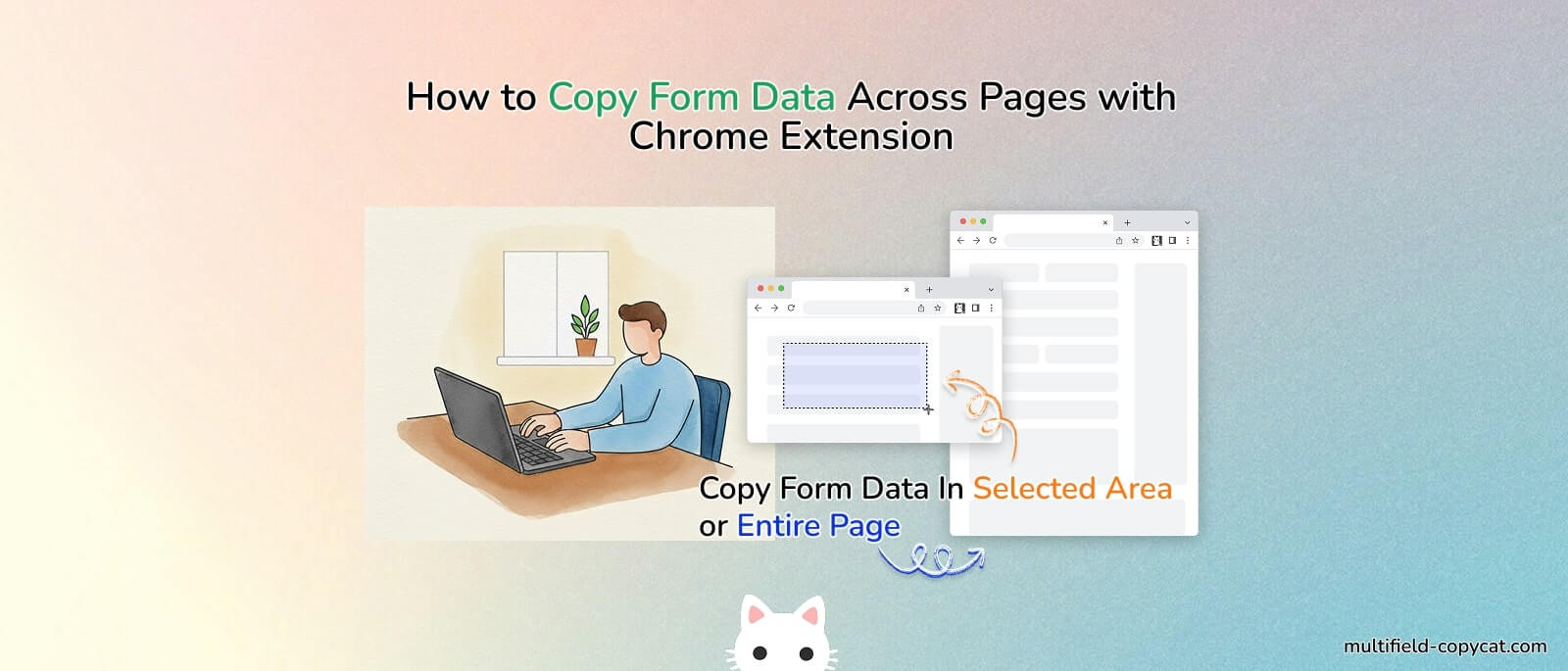
Tired of retyping the same form information again and again?
Whether you’re filling out multiple job applications, testing web forms, or moving data between pages, manual copy-and-paste or typing in data field-by-field can waste a lot of time.
That’s where MultiField CopyCat, a Chrome extension designed for bulk form copying and pasting, comes in.
In this guide, you’ll learn exactly how to copy multiple or all form fields from one page and paste them onto another — instantly.
😫 Why Copying Form Fields Manually Is a Pain
If you’ve ever filled out a long form online, you know how tedious it can be to redo the same inputs on another page — name, email, address, portfolio or product links, and more.

Manual copying has a few big problems:
- 🕒 Time-consuming: You must click each field and copy values one by one.
- ⚠️ Error-prone: It’s easy to miss fields or paste data in the wrong place.
- 🔄 Repetitive: Filling out similar forms daily (e.g., job portals, CRM tools) adds unnecessary friction.
Wouldn’t it be easier if you could copy every form field in one button click and paste it all at once elsewhere?
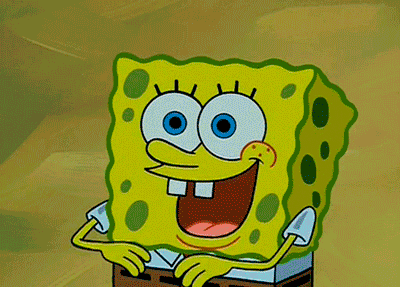
That’s exactly what MultiField CopyCat does.
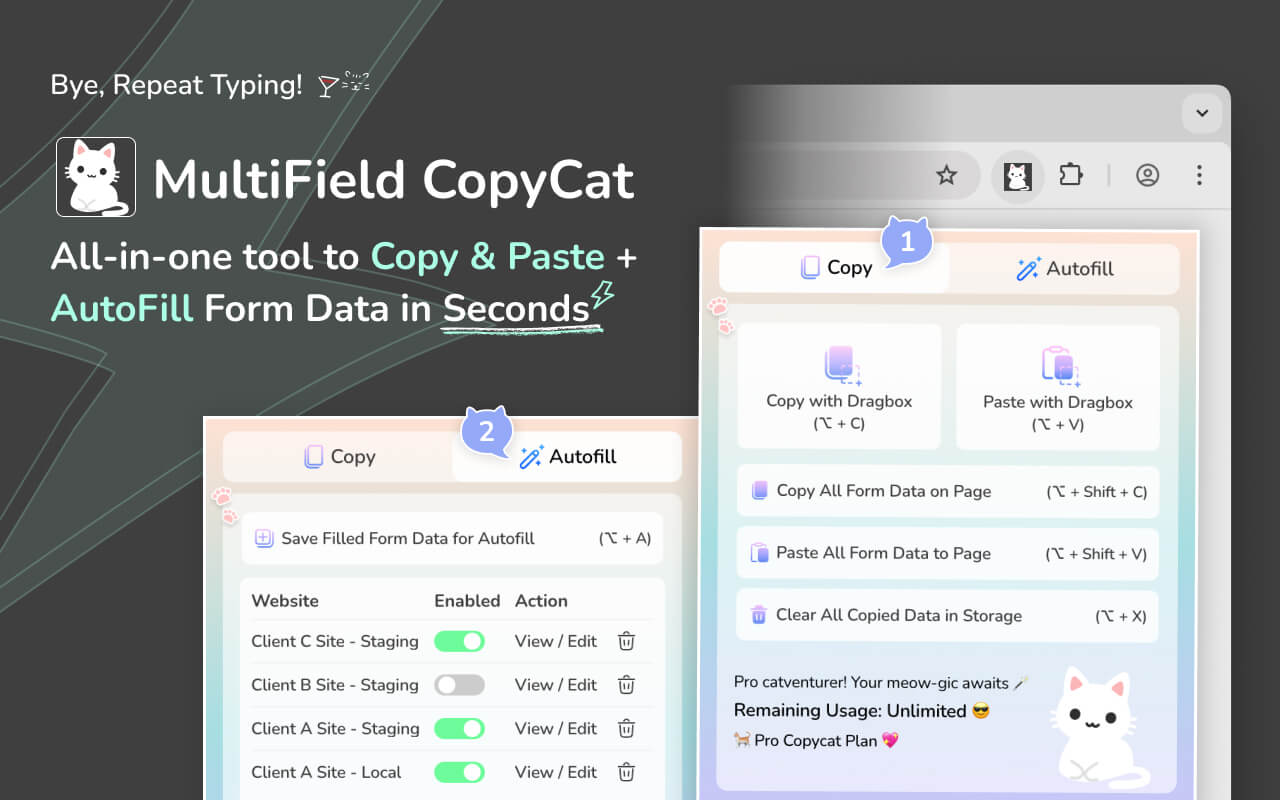
🐱 Meet MultiField CopyCat — Your Form Copying Assistant
MultiField CopyCat is a simple yet powerful Chrome extension that lets you:
- 🧩 Copy all visible form fields or your desired fields (text, dropdowns, checkboxes, etc.) from any webpage.
- 📋 Paste them instantly into form fields on another page.
- 🌐 Works across tabs, pages, and even embedded forms (like Google Forms or iframes).
- 🔒 Privacy-first: All data stays in your browser — nothing is uploaded online.
In short, it’s the easiest way to bulk copy and paste form data between pages.
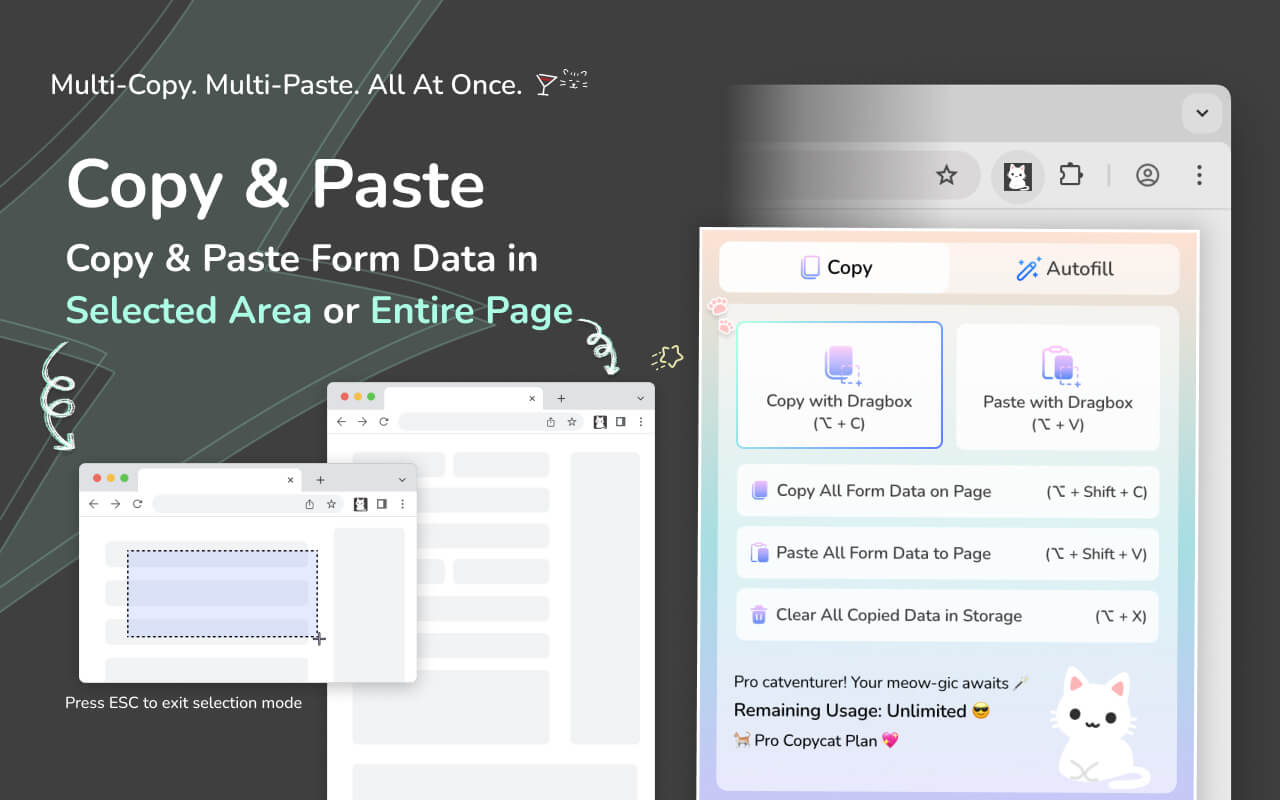
🪄 How It Works (Step-by-Step)
- Install MultiField CopyCat from the Chrome Web Store.
- Click the MultiField CopyCat icon in your toolbar.
- To copy & paste multiple form fields across pages:
- 📄 Click “Copy with Dragbox” — drag to select the fields you want to copy.
- 📋 Click “Paste with Dragbox” — paste the data into your selected area.
(Copy & Paste Multiple Form Fields with Dragbox)
- To copy & paste all form fields across pages:
- 📄 Click “Copy All Form Data on Page” — copy all fields instantly.
- 📋 Click “Paste All Form Data to Page” — autofill everything at once.
(Copy & Paste All Form Data across Pages)
Within seconds, all target fields are filled with your desired data. You can even use keyboard shortcuts to do this faster ⚡
📖 Learn more in our quick Onboarding Guide.
✨ When to Use MultiField CopyCat
- 💬 Form testing or QA work that involves repetitive form input
- 📁 Migrating form data across websites
- 🛍️ E-commerce checkout form testing
- 🧾 Job applications or contact forms on multiple websites
- 🧪 Filling in demo data for prototypes or client previews
Basically, if there's a repetitive web form entry, MultiField CopyCat can help.
🐐 Why Choose MultiField CopyCat
- ✅ Fast: Bulk copy a number of fields in seconds.
- ✅ Accurate: Paste data in form fields in sequence of copied data.
- ✅ Secure: No cloud storage — everything runs locally.
- ✅ Flexible Plans: Free users can enjoy copy & paste actions up to 10 times per week (Usage is only deducted on successful pasting); Pro users get unlimited usage.
🎉 Start Saving Time Today
⏸️ Stop wasting minutes on tedious retyping.
With MultiField CopyCat, you can copy & paste in one go. Move on and enjoy life 🏖️🍷
