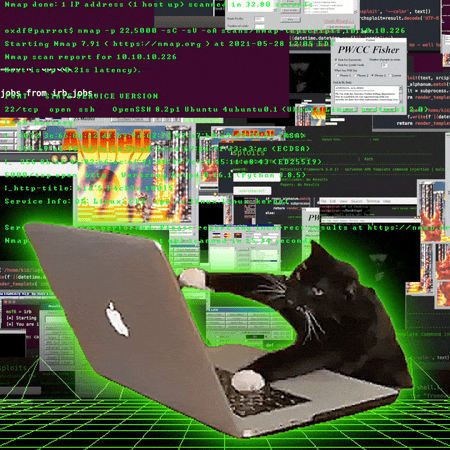35 Useful Mac Keyboard Shortcuts to Boost Your Productivity
Published on November 5, 2025 - 4 min read
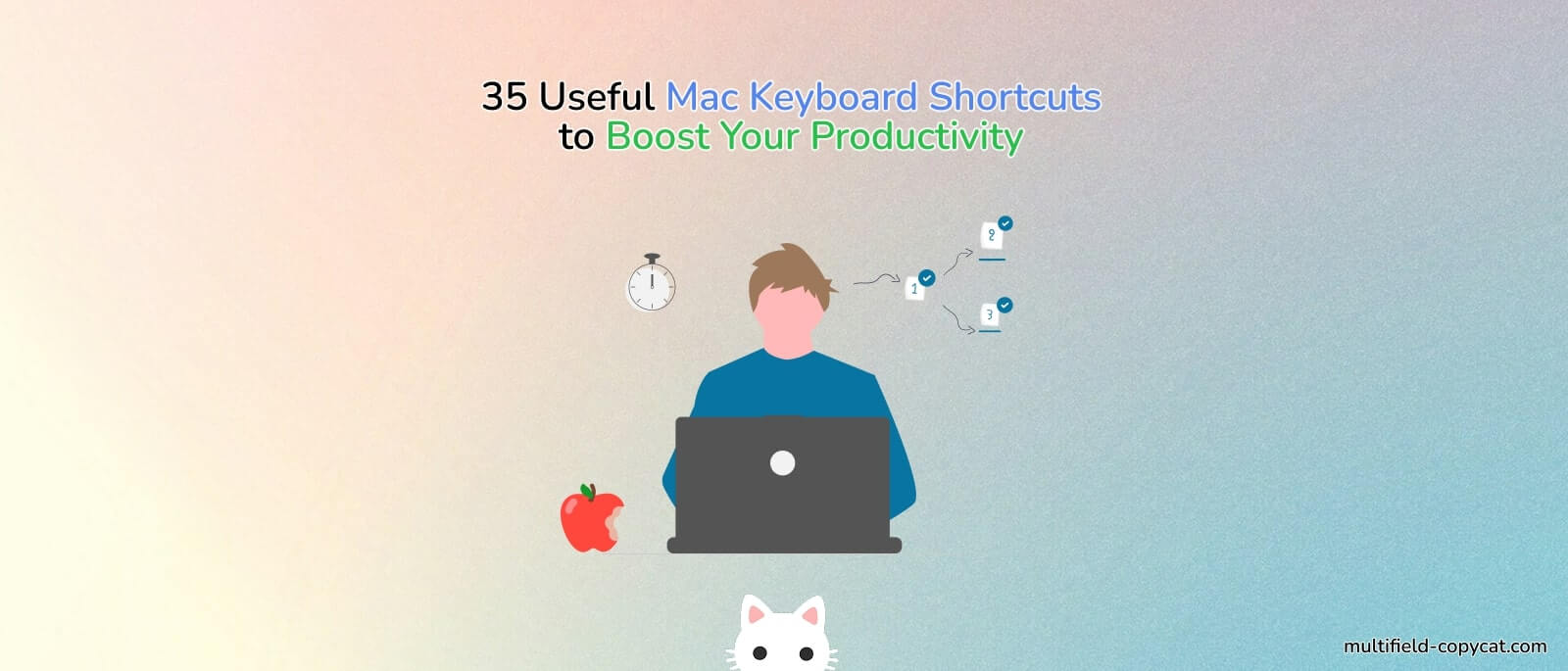
Whether you’re a designer, developer, or just someone who lives in front of your Mac, mastering keyboard shortcuts can save you serious time. Instead of reaching for the mouse every few seconds, you can fly through tasks like a Pro — and once you get used to it, there’s no going back.
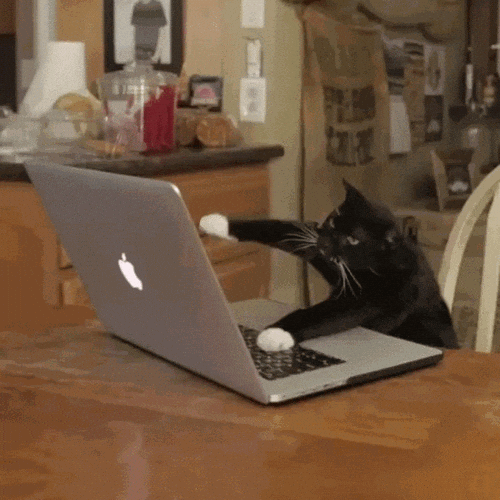
Here are some of the most useful Mac keyboard shortcuts you should know in 2025 👇
🧭 12 Basic Everyday Shortcuts
| Action | Shortcut |
|---|---|
| Copy | Command⌘ + C |
| Paste | Command⌘ + V |
| Cut | Command⌘ + X |
| Undo | Command⌘ + Z |
| Redo | Shift + Command⌘ + Z |
| Select all | Command⌘ + A |
| Find | Command⌘ + F |
| Delete selected file/item | Command⌘ + D |
| Minimize current window to Deck | Command⌘ + M |
Open Spotlight | Command⌘ + Space |
| Switch keyboard language | Control + Option + Spacebar |
| Quit current app | Command⌘ + Q |
⚡ 13 Productivity Power Shortcuts
| Action | Shortcut |
|---|---|
| Insert emojis | Fn + E |
| Screenshot selection, save to desktop | Command⌘ + Shift + 4 |
| Screenshot selection, copy to clipboard | Command⌘ + Alt + Shift + 4 |
| Screenshot entire screen, save to desktop | Command⌘ + Shift + 3 |
| Screenshot entire screen, copy to clipboard | Command⌘ + Alt + Shift + 3 |
| Record screen | Command⌘ + Shift + 5 |
| Switch between apps | Command⌘ + Tab |
| Switch between windows of same app | Command⌘ + ~ |
| Switch between tabs in same window | Command⌘ + Shift + [ (to Left) |
| Open new Finder window | Command⌘ + N |
| Toggle show/hide hidden files in Finder | Command⌘ + Shift + . |
| Lock screen | Command⌘ + Control + Q |
| Force quit app | Command⌘ + Option + Esc |
💻 10 Browser & Workflow Shortcuts
| Action | Shortcut |
|---|---|
| Open new tab | Command⌘ + T |
| Reopen closed tab | Command⌘ + Shift + T |
| Close current tab | Command⌘ + W |
| Refresh Page | Command⌘ + R |
| Hard Refresh Page | Command⌘ + Shift + R |
| Open incognito window | Command⌘ + Shift + N |
| Jump to a specific tab | Command⌘ + 1-8 |
| Jump to last tab (the rightmost tab) | Command⌘ + 9 |
| Open Downloads | Command⌘ + Shift + J |
| Open DevTools | Fn + F12, or |
🌟 Bonus Tip: Superboost Form Filling in Chrome
Here’s the truth — no matter how fast you get with shortcuts, some tasks are still just plain repetitive.
If you ever find yourself copying and pasting the same form fields again and again, check out MultiField CopyCat — a Chrome extension that lets you copy multiple input fields at once and paste them anywhere in seconds. You can even save and autofill your form data automatically.
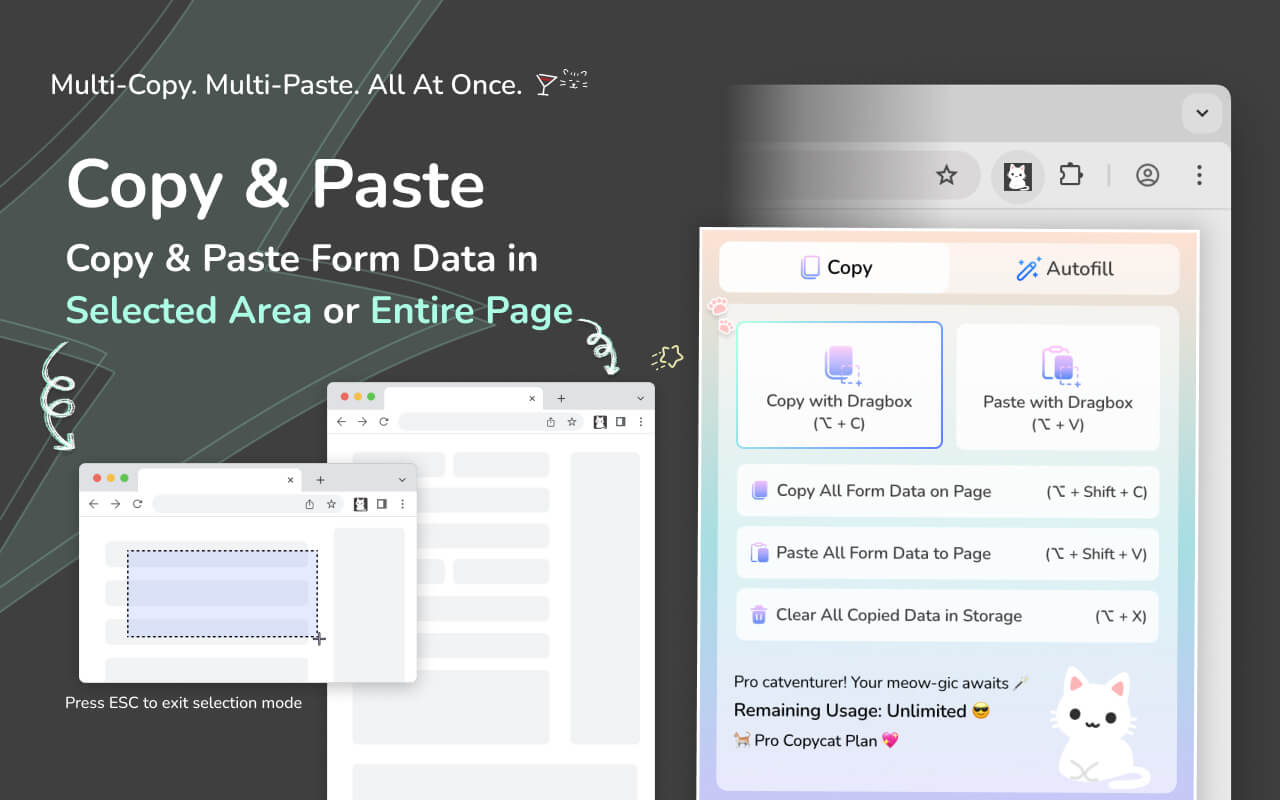
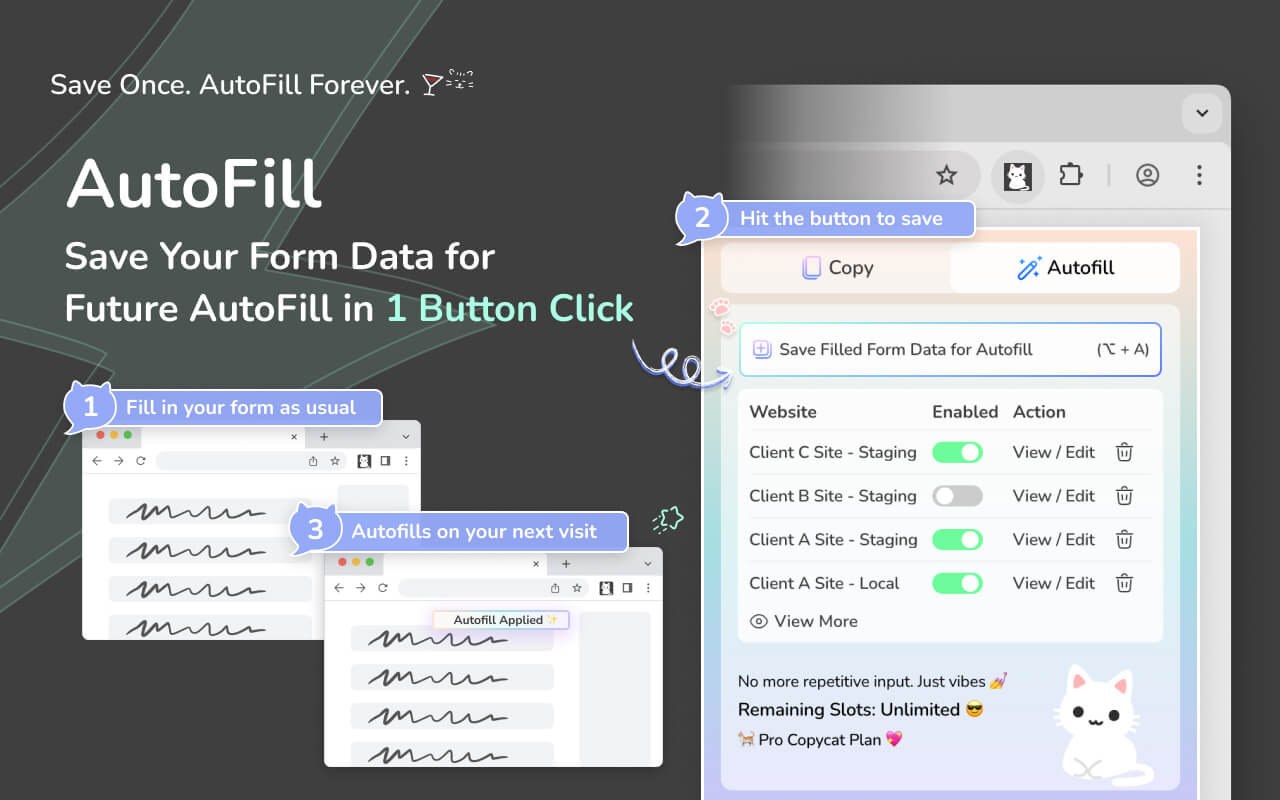
Default and customizable shortcuts are available to speed through your form filling process ⚡ Perfect for productivity lovers.
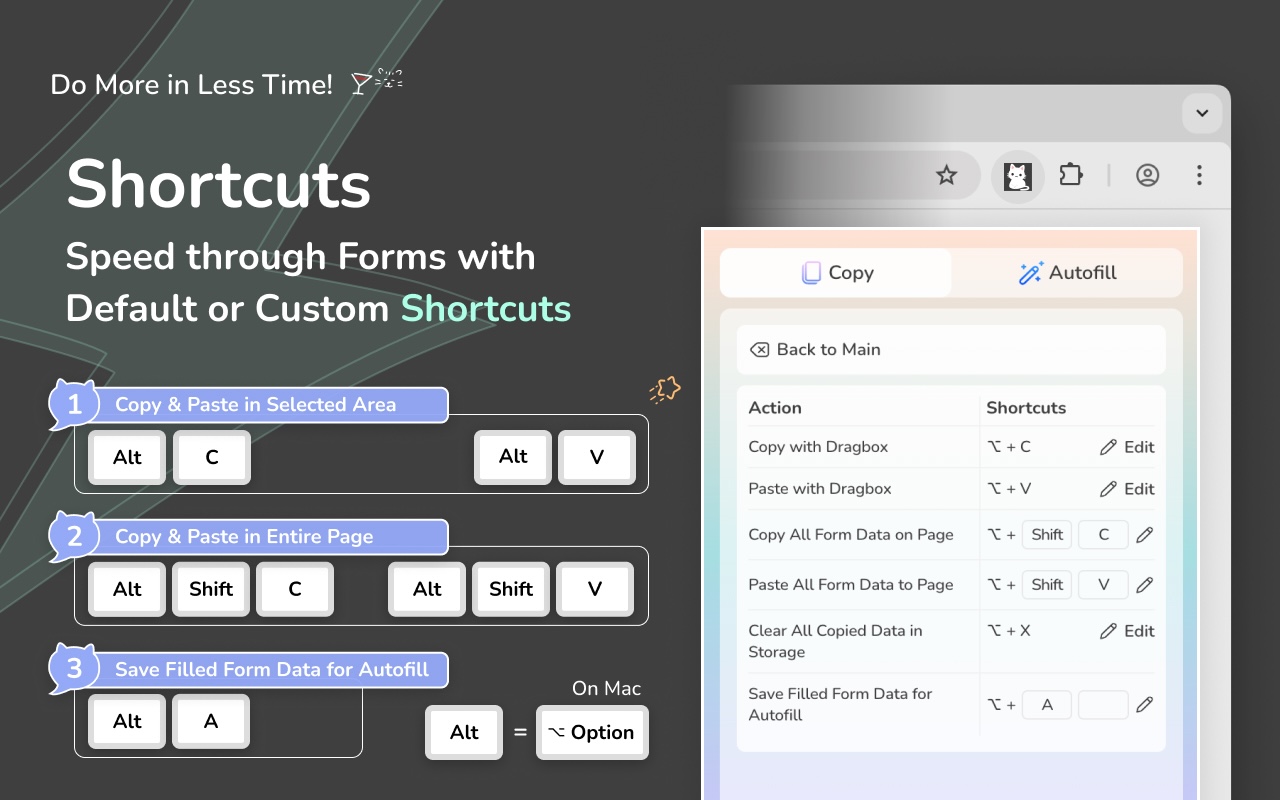
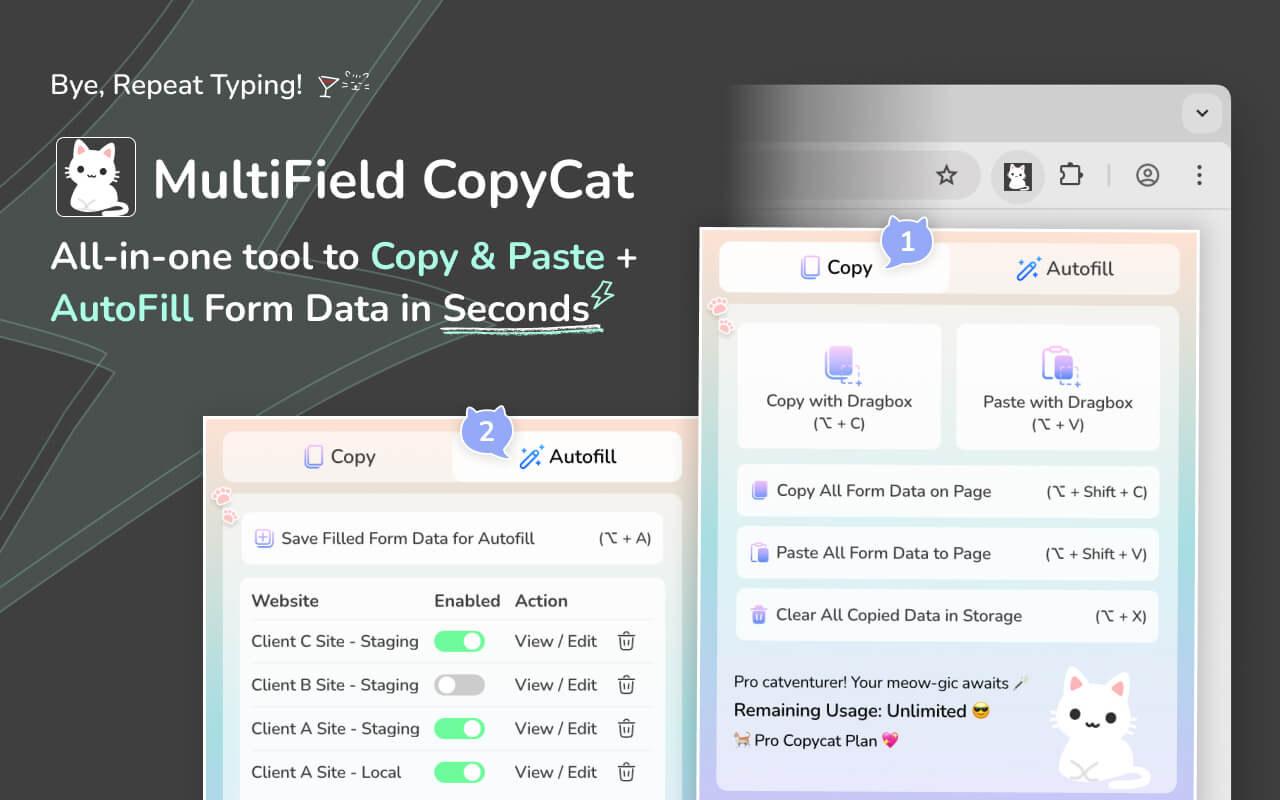
🚀 Final Thoughts
Keyboard shortcuts are one of the easiest ways to boost your daily efficiency — and when you combine them with browser tools like MultiField CopyCat, you’ll wonder how you ever worked without them.
Start using shortcuts today, and in a week, you’ll already feel faster.